Setting up your Sabai router to connect to My Private Network’s VPN should take just a few minutes using our OpenVPN application. Our app connects to the VPN via the SSL protocol. Please note that your Sabai router needs to be connected to the Internet and devices connected to it are able to browse the web before moving on with the instructions below. The steps below are for Sabai router version 6.06 but the steps should generally apply to all Sabai routers.
Using a different router build? Select your correct router build for the SSL OpenVPN setup below:
DD-WRT Router OpenVPN Setup
OpenWRT Router OpenVPN Setup
Tomato (Shibby) Router OpenVPN Setup
Not yet registered? It’s quick and easy, Sign Up now!
Check Internet Connectivity
Make sure your router is connected to the internet and that you are able to browse the web. To check your location, please go to our IP Info page.
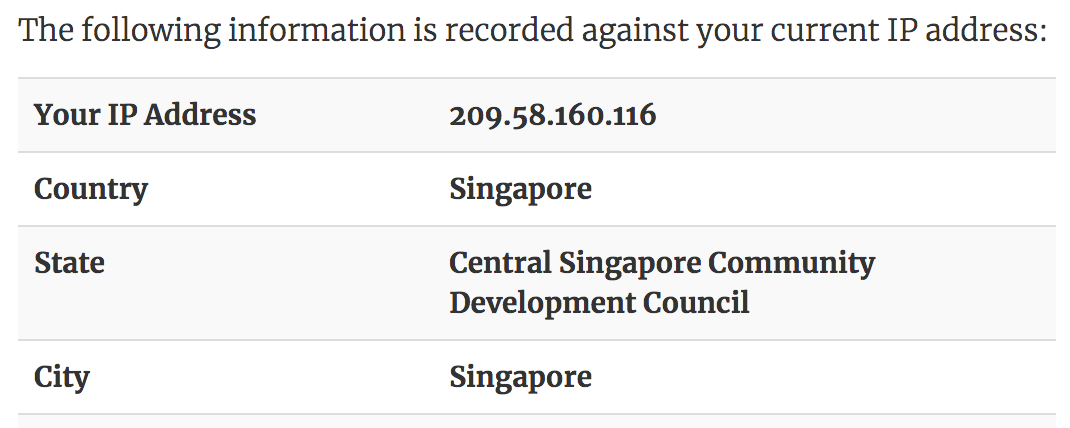
This shows the IP Address and country that you are currently connecting from, in this example, the user is connecting from Singapore.
You will presumably have the WAN or Internet port of the Sabai connected to the LAN or Local port of your primary router.
You might want to configure the wireless network of the Sabai to be something with VPN Country in the name i.e. MPN GBR, MPN USA so you can tell which is which, but all of that is up to you.
Getting Started
You’ll need to download our OpenVPN script for Sabai routers in our link below:
Sabai OpenVPN Script Download
Uploading OpenVPN Script
Click on Network followed by OpenVPN found at the left side panel.
You will be directed to the OpenVPN Setup page. Kindly click on Choose File and select the Sabai OpenVPN Script that you’ve downloaded earlier.
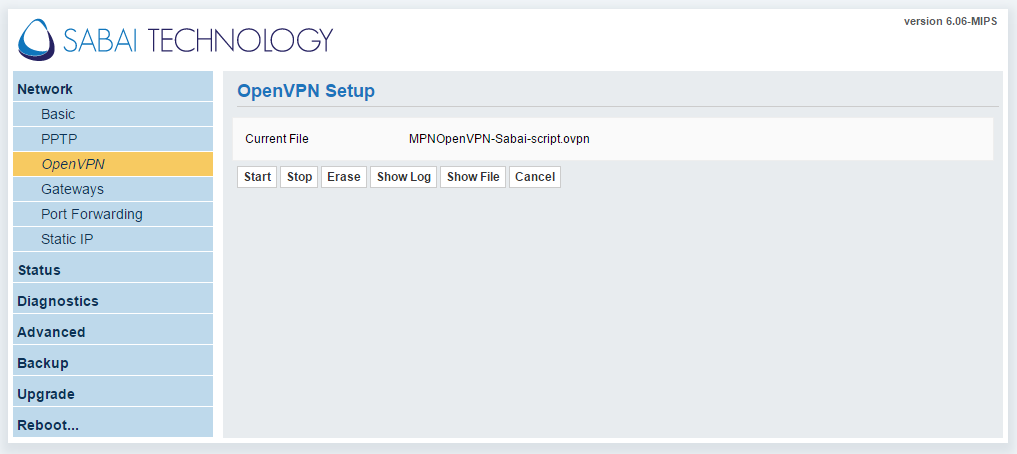
Editing OpenVPN Script
Click on Show File followed by Edit.
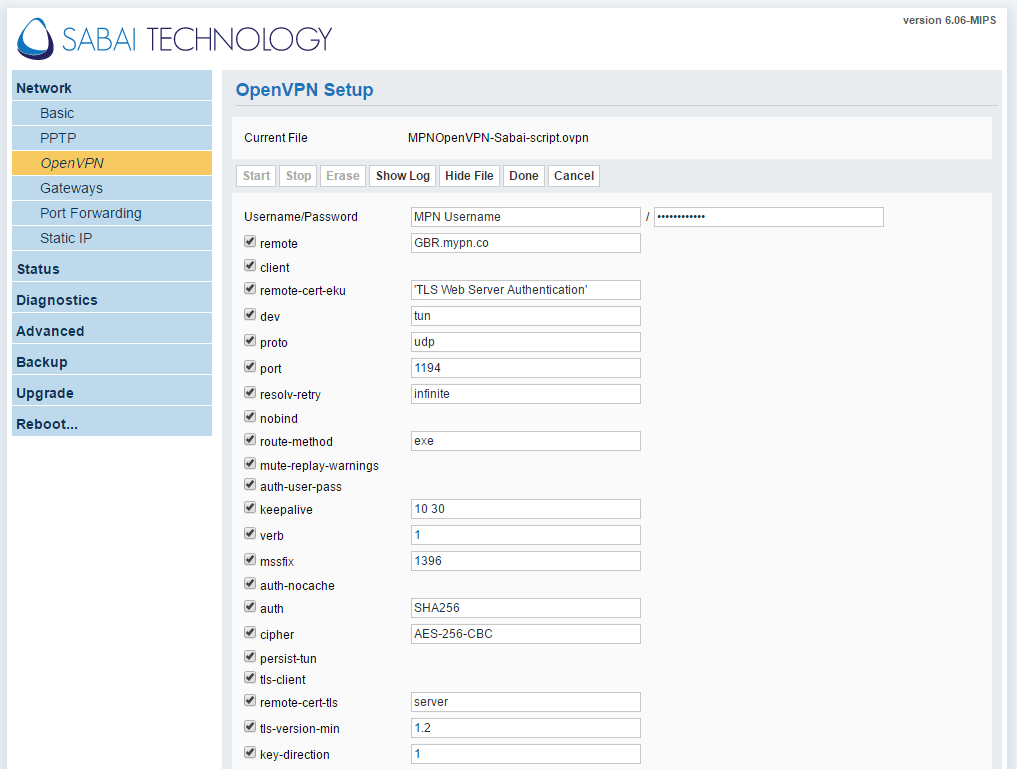
Kindly ensure that you’ve made the changes as below:
Username/Password : Enter your registered My Private Network Username and Password
Remote: GBR.mypn.co
Note: If you wish to use our Free service, the Remote that you need to use is fre.mypn.co and your connection will be rotated between different countries we have in our Free VPN cluster.
To connect to any of our other servers, (ie. our USA servers) simply change the remote field to reflect another location. For a list of server names, please refer to our complete list of servers here.
Every other fields should be automatically filled in. Once you’ve made the changes as above, click on Done.
Enabling VPN Connection
Click on Start to connect to our VPN servers.
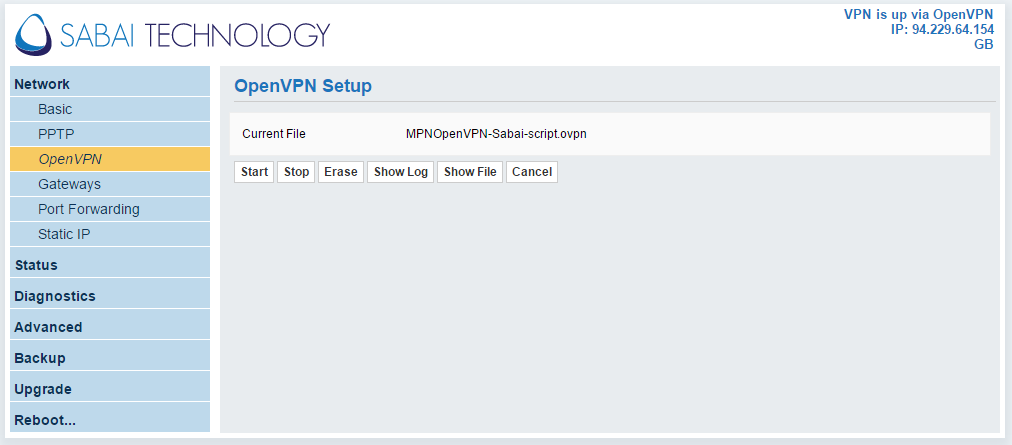
To confirm if you are indeed connected and getting our VPN IP address, open your browser and head on to My Private Network IP Info page to check your IP address.
The router setup page will also indicate the IP address that you’ve got on the top right corner.
Any Problems?
Unfortunately it doesn’t always go to plan!
Kindly give this a try and if you’re unable to connect, please click on Show Log and let us know the contents of the log files by contacting our technical support team at This e-mail address is being protected from spambots. You need JavaScript enabled to view it
. We’ll get back to you as soon as possible and try to help.