Setting up your Mac to connect to My Private Network’s VPN should take just a few minutes using the IKEv2 protocol. IKEv2 is supported on macOS / OS X version 10.11 and newer. Please note that your Mac needs to be connected to the Internet and able to browse the web before moving on with the instructions below.
While we recommend using our SSL Tunnelblick application as the first option to connect to our service on your Mac, there might be some cases where this might not work well on your network. In this case, you can try this alternative IKEv2 VPN connection, which connects fast and are known to be more stable on mobile networks compared to the other protocols.
Not yet registered? It’s quick and easy, Sign Up now!
Check Internet Connectivity
To check your location, please go to our IP Info page.
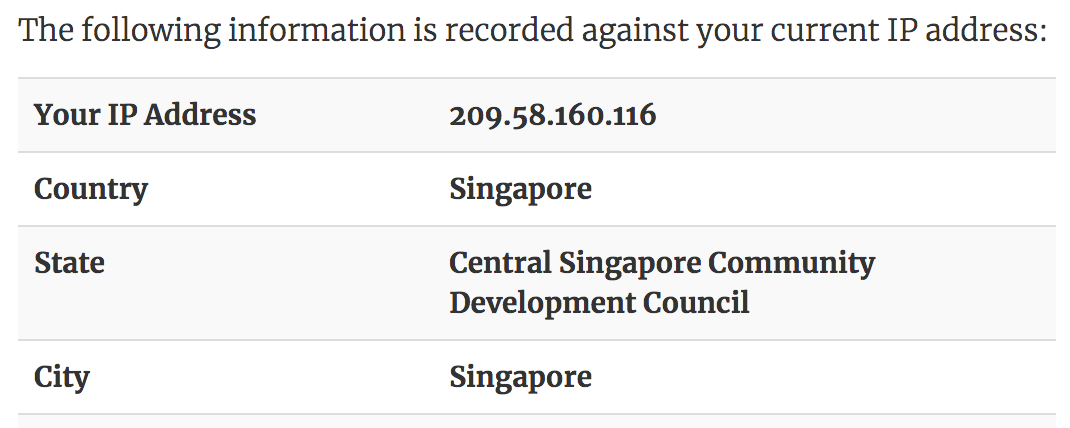
This shows the IP Address and country that you are currently connecting from, in this example, the user is connecting from Singapore.
Getting Started
Open System Preferences and click on Network.
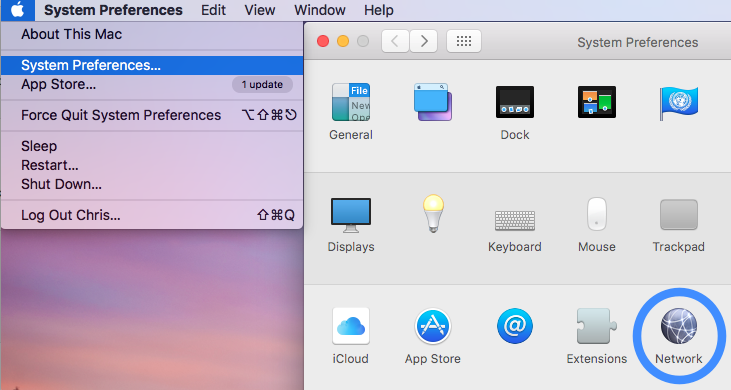
Click on the plus (+) button at the bottom left hand corner and you will be prompted to select the Interface and enter a Service Name.
Select VPN for the Interface and then IKEv2 for the VPN Type. For the service name, you can enter anything you like, however, we suggest you keep it simple and choose MPN USA for the USA servers or something similar for whichever country you are connecting to.
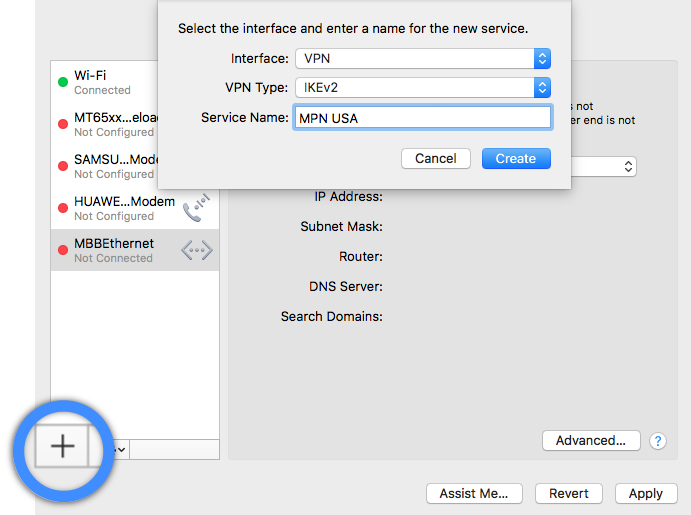
Once you’re done, click on Create, and Apply.
IKEv2 Connection Configuration
You will now have to enter the server address. If you are connecting to our United States servers, enter usa.mypn.co, for all other countries, please refer to our FAQ below:
Which Countries Can I Connect To?
Note: If you wish to use our Free service, the servername that you need to use is fre.mypn.co and your connection will be rotated between different countries we have in our Free VPN cluster.
For the Remote ID, enter the server address again and ensure the Show VPN status in menu bar is checked.
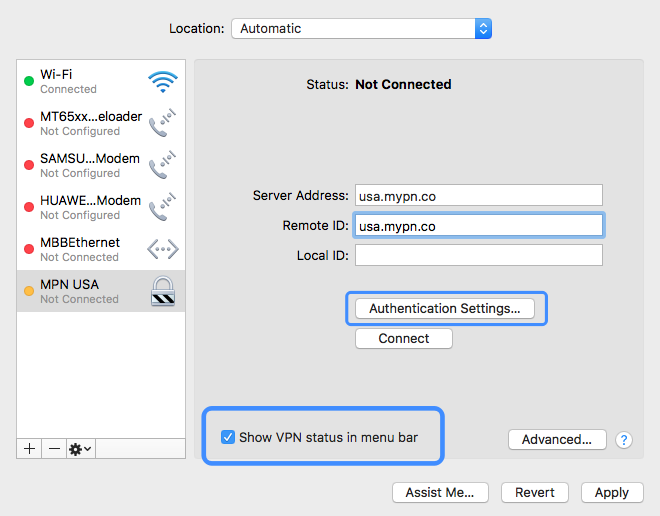
Next, click on Authentication Settings.
VPN Authentication Settings
Enter your My Private Network VPN username and password in the field below and click on OK. These are the same details that you registered with us.
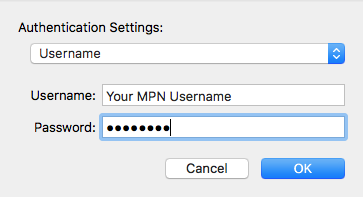
Next, click on Apply to complete VPN setup.
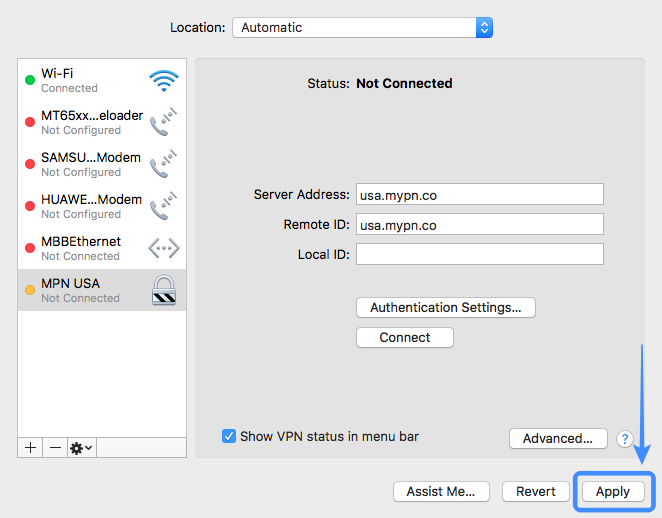
Enabling VPN Connection
Click on the VPN icon in the status bar and click Connect MPN USA (assuming you called the connection MPN USA).
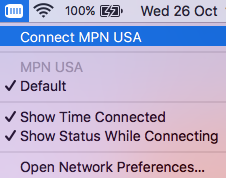
The icon will show that it is connecting and once connected the timer will be displayed to the right of the icon.
![]()
You’re Now Connected
If you now check your IP address again from the IP Info page, your location should show that you are now in the U.K (or which ever country you have connected to).
Note: The server IP address and country name will vary depending on the server or country you are connected to.
Any Problems?
Unfortunately it doesn’t always go to plan!
If you have any problems or can’t get connected, please email us at [email protected]. We’ll get back to you as soon as possible and try to help.