This guide is for setting up a PPTP VPN connection on iPad iOS 9 and below. Unfortunately, PPTP VPN is no longer supported on iOS 10 onwards, however you can still connect to our service by using our VPN Manager app instead following the instructions here: Apple iPad VPN Manager Setup.
Make sure your iPad is connected to the internet and that you are able to browse the web. These instructions were written for iOS 7 but the steps should be the same for all versions of iOS.
Not yet registered? It’s quick and easy, Sign Up now!
Getting Started
From the main screen, click on Settings.
![]()
Choose General and then select VPN.
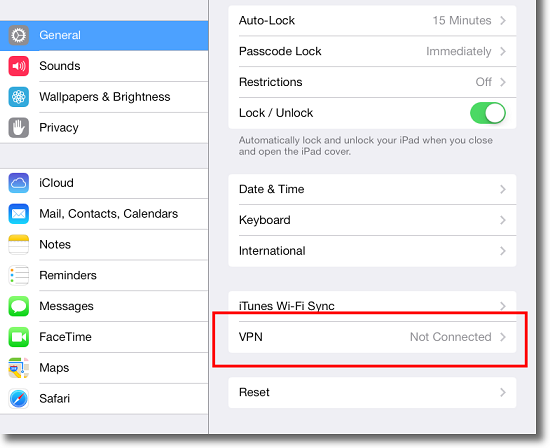
Now click on Add VPN Configuration
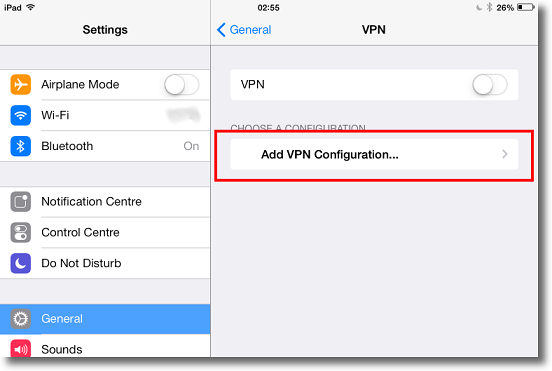
PPTP Connection Configuration
At the top of the panel, ensure that you select PPTP as shown below:
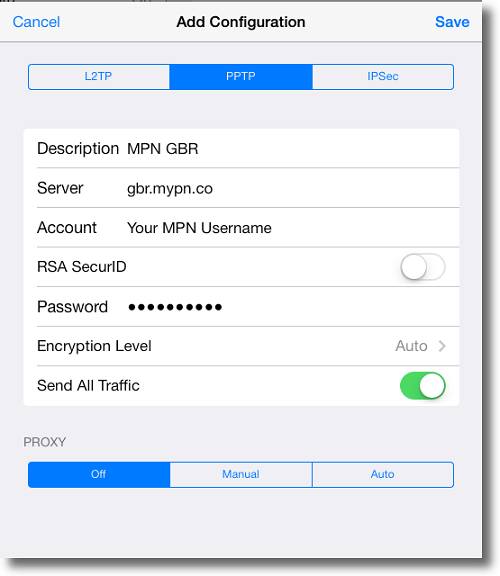
Then enter the following settings:
Description: MPN GBR
Server: gbr.mypn.co
Account: Your My Private Network Username
Password: Your My Private Network Password
RSA SecurID: OFF
Encryption Level: Auto
Send all traffic: ON
Proxy should be Off
Double check that everything is OK and press Save to save the settings.
Note: If you are connecting to our United States servers, enter usa.mypn.co , for all other countries, please refer to our FAQ below:
Which Countries Can I Connect To?
Note: If you wish to use our Free service, the servername that you need to use is fre.mypn.co and your connection will be rotated between different countries we have in our Free VPN cluster.
Note: Error saving the connection?
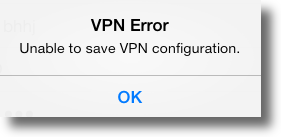
Note: If you get the above error when saving the connection, this is because you already have an existing VPN configuration with the same Description i.e. MPN GBR.
To resolve this, please change the Description to something else i.e. MPN GBR 2, MPN UK or alternatively delete the older VPN configuration following the steps outlined on our Knowledge Base here.
Enabling VPN Connection
Connect to our service by sliding the VPN ON/OFF button on your device to the ON position.

The VPN will now attempt to connect.
You are connected
That’s it, once you have connected successfully, the Status will show as Connected and you will be able to see the VPN logo at top left of your device screen.
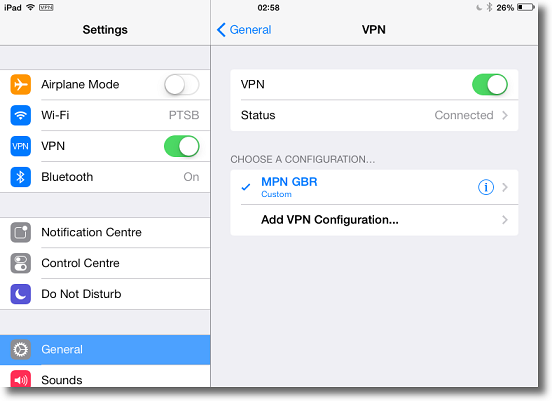
Your iPad is now connected to our U.K servers and you should be able to browse the Web as if you are in the U.K.
Other locations
If you want to connect to any of our other servers, ie our USA servers, simply change the server name, please refer to our complete list of servers. Note: You need to have the correct country Plan or our Global Plan to connect to different countries.
Any problems?
Unfortunately it doesn’t always go to plan!
If you have any problems or can’t get connected, please email us at This e-mail address is being protected from spambots. You need JavaScript enabled to view it. We’ll get back to you as soon as possible and try to help.