Note: The steps below have been tested on devices running Android 7.0 (Nougat) and Android 4.2.2 (Jelly Bean). While some things may vary depending on your device make and model, the basic steps should be similar.
SSL (VPN Manager app)
We highly recommend our Android users to connect using via our SSL connection our VPN Manager app. If you already have it installed on your device, you can find it in your applications menu (the Android App Drawer) under the name MPN VPN. Our Android app’s interface is as in the image below:
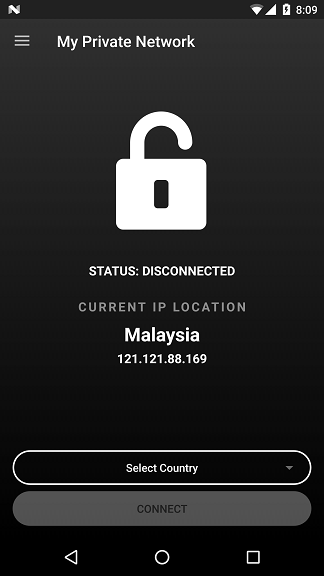
Note: As of the time of publishing, our app’s latest release is version 3.7.
Manual Setup (Android Built-In L2TP/PPTP)
However, if you are not using our Android VPN Manager app, you can determine the type of your VPN connection that you have set up on your device by following the instructions below:
1. On your Android applications menu (the Android App Drawer), please select Settings.
(Alternatively, on some devices, you can swipe down the top part of the screen for the Notification Bar, and select the settings icon (it’s usually a gear or a set of tools)
2. In the Settings menu, please tap on More… and then tap on VPN, and you will see a list of VPN connection profiles (or just one profile).
If you are running Android 5.0 and above, the screen will be something similar to this:
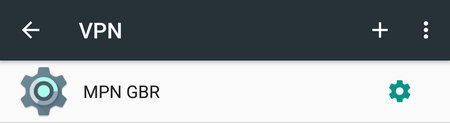
The list will display the names of all VPN connections available on your device, including apps. However, please note that a connection that were manually set up will have a gear icon next to it, while an app connection will have its own respective icon.
If you are running any version of Android below Android 5.0, the screen will be something similar to this:
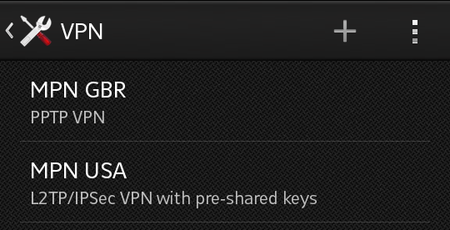
Only connections that were set up manually will be displayed on this list, but you can also see description of each connection under the connection’s name.
3. To determine the type of VPN that you are using, please refer to the steps below:
For Android 5.0 and above, you can check the type of VPN connection by tapping on the smaller gear icon displayed after the connection’s name. This will bring up the Edit Profile screen.
For any version of Android below Android 5.0, you will need to select the connection profile and holding it for a second, and once the configuration menu appears, select Edit profile , and you will see more details.
L2TP
For L2TP connections, the Type should be set to L2TP/IPSec PSK.
The screen for Android 5.0 and above should be similar to this:
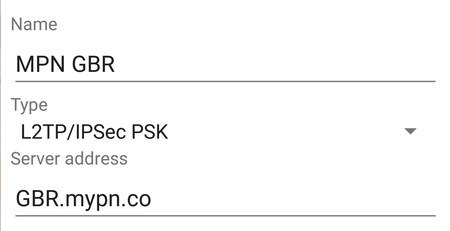
The screen for any version of Android below Android 5.0 should be similar to this:
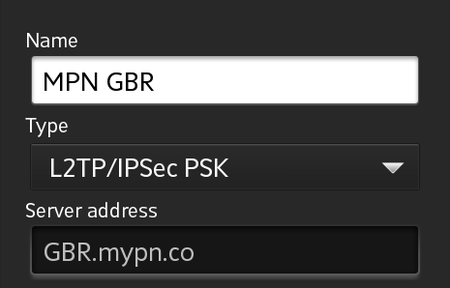
PPTP
For PPTP connections, the Type should be set to PPTP.
The screen for Android 5.0 and above should be similar to this:
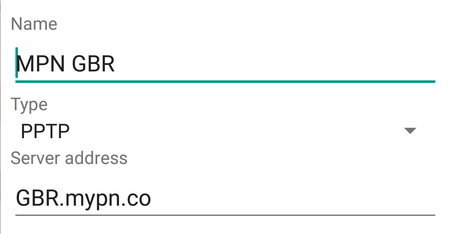
The screen for any version of Android below Android 5.0 should be similar to this:
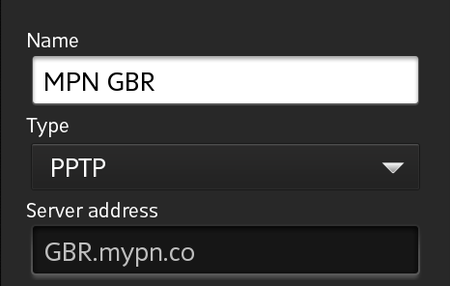
If you need any further assistance in this, please don’t hesitate to contact our technical support staff at [email protected] and we’ll advise further.
