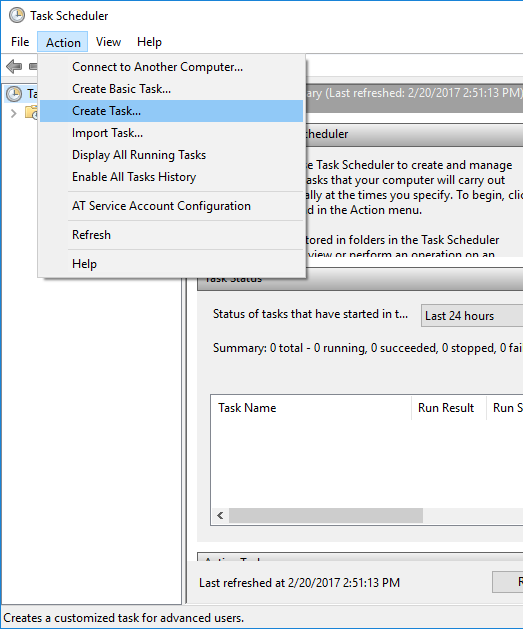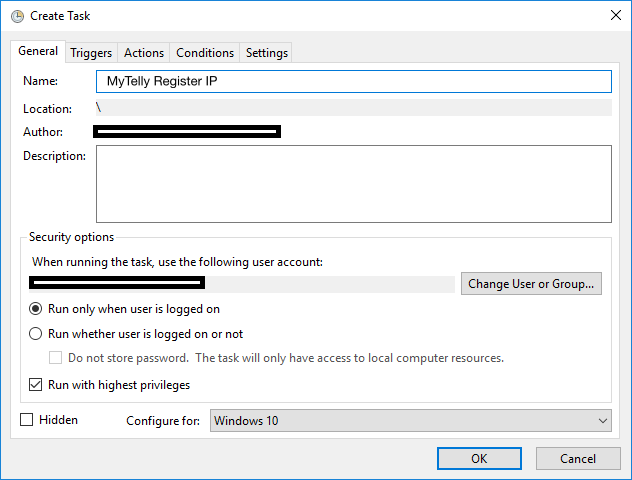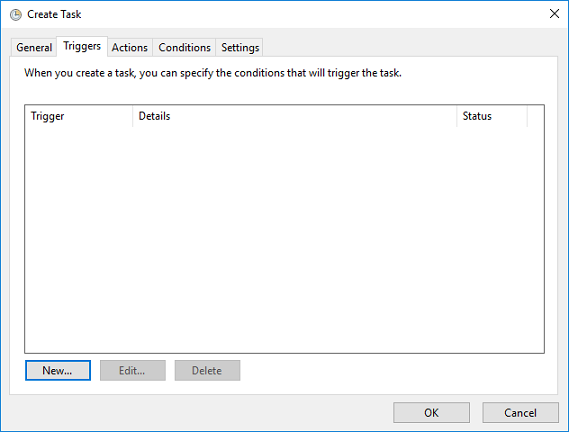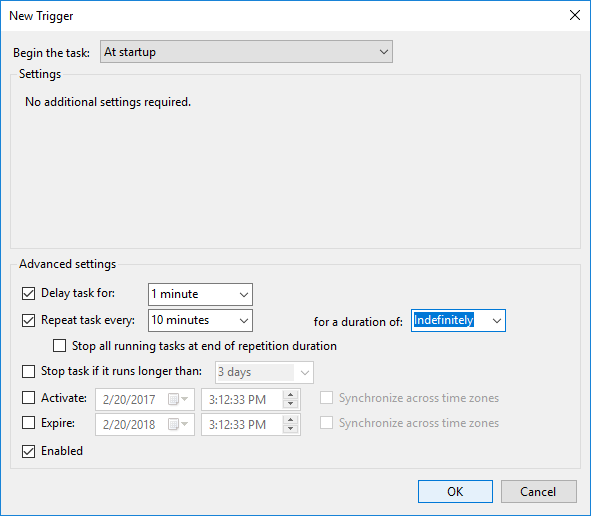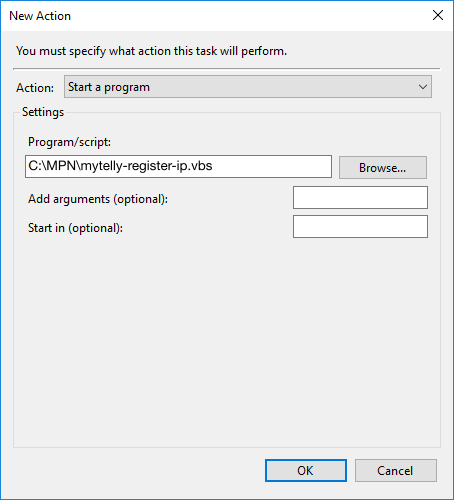The steps below will guide you on how to set up a script to automatically register your IP address to your MyTelly account.
First of all, you will need to take note of your UUID, if you are not sure what this is, pleàse refer to our article here:
What’s this UUID for MyTelly?
This can be achieved on a Windows based computer via the Task Scheduler following the steps below:
1) Open Notepad and enter or copy the lines below:
Dim o
Set o = CreateObject("MSXML2.XMLHTTP")
o.open "GET", "https://client.my-private-network.co.uk/updateIP.php?uuid=F7XX3D7-0F6X5-4XXAAB-88BB-FXXXXXXX", False
o.send
Note: The UUID link above is just an example, please replace it with your UUID that you get from your accounts page.
Save the file as mytelly-register-ip.vbs
You can name the file to something you prefer but it has to be saved as a Active Scripting language (.vbs) and I would also suggest you to create a new folder called MPN in your C: drive and save the mytelly-register-ip.vbs file into it.
Set up Task Scheduler
1) Launch Task Scheduler , select the Action tab and click on Create Task
2) Enter the name of the task for your reference i.e MyTelly Register IP and ensure the details are as below:
- Run Only when the user is logged on
- Run with the highest privileges
- Configure for: Select your Operating System, in this example we set it up on a Windows 10 machine.
3) Select Trigger from the tab above and click the button New.
4) For this tutorial, we want the registration process to happen every 10 minutes daily upon startup of the system.
Therefore, please set the triggers as below:
- Delay task for – 1 minute (this is to ensure the system is all boot up before the task runs)
- Repeat task every – 10 minutes (runs the task every 10 minutes)
- for a duration of – indefinitely (runs the task as long as the system is still switched on)
- Check the box Enabled
Click OK.
5) Now select the Action tab, click on New and enter the details as below:
- Action – Start a program
- Program Script – select the mytelly-register-ip.vbs file that you have created earlier
Click OK.
6) Click OK again to exit the created task and to ensure the settings are all saved.
The above task will run silently in the background when the next time you switch on your computer and will basically register the IP address every 10 minutes as set in the task.
Note that you can change the frequency of the update as you like i.e every hour, daily, weekly etc.
Any Problems?
If you need further assistance or clarification on how to use this on your network, please drop us an email at [email protected] and we will be happy to help.