First of all, please ensure our service is set up and working correctly on your computer.
Go to https://order.hbonow.com/
Click on the ‘Start your 30-Day Free Trial‘ tab highlighted in blue:
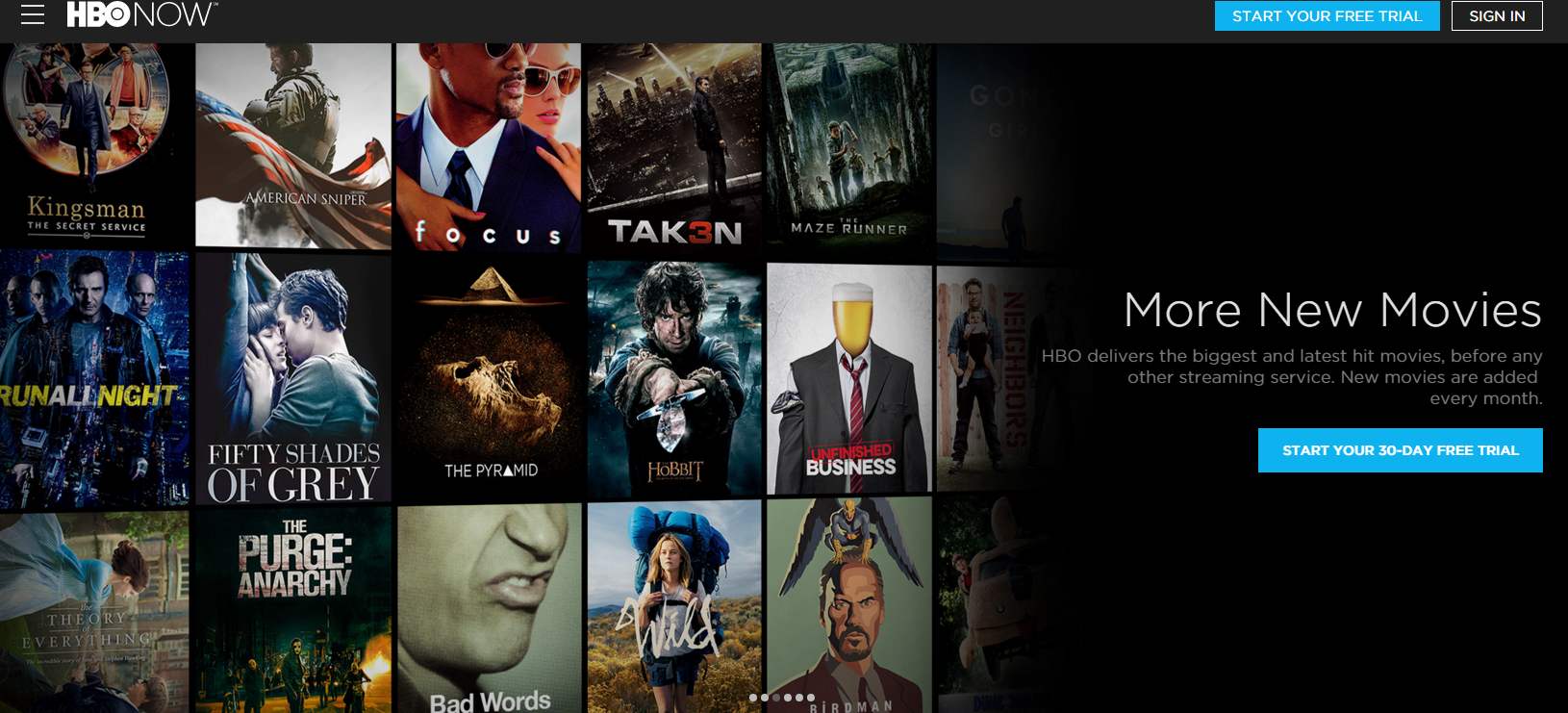
You will then need to click on the ‘See a list of all payment providers‘.
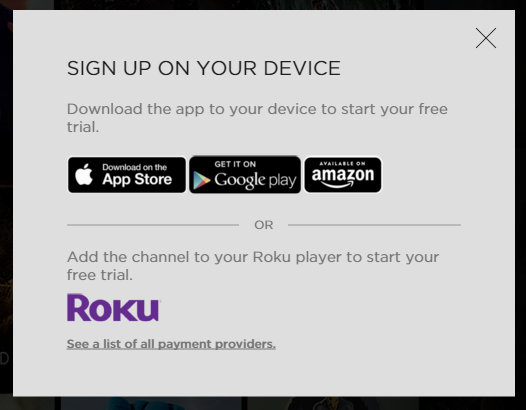
Please select your preferred payment provider or device.
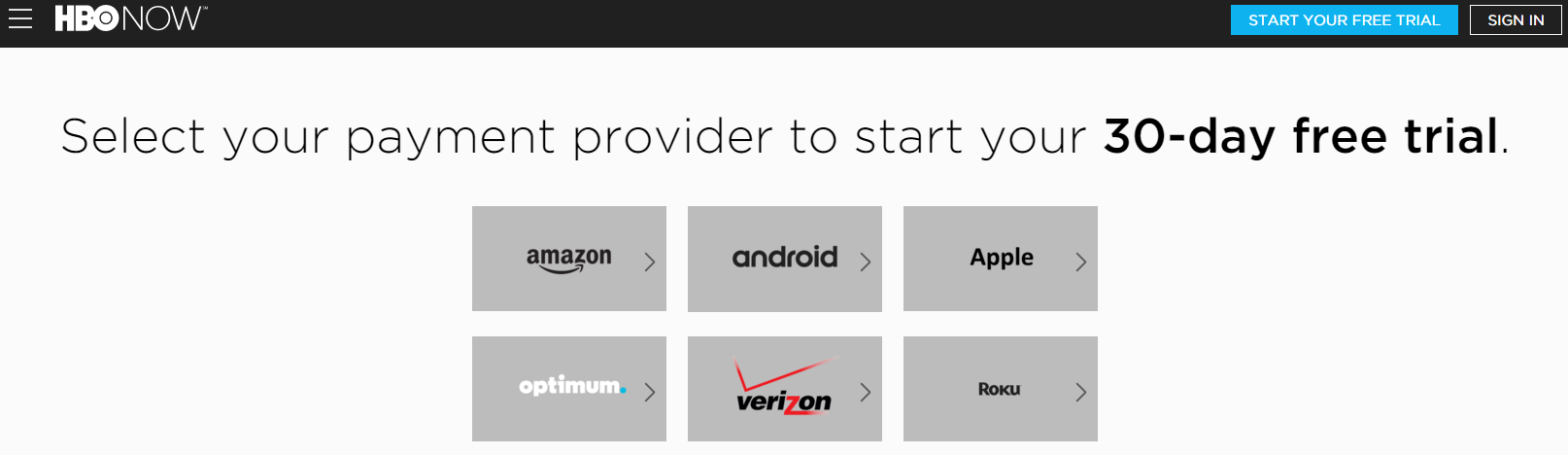
Amazon
- Subscribe from the app, then choose how you want to watch: on connected TVs, mobile devices and computers.
- Download the app to your favorite Amazon device and start your introductory 30-day free trial instantly.
Android
- Download the HBO NOW App to your favorite Android device from Google Play.
- To view content from the HBO GO mobile app, you will need an HBO subscription through a participating television provider that are listed above.
Apple
- Download the HBO NOW app from the Apple AppStore.
- Subscribe via an in-app purchase using your Apple ID, or log in with credentials provided when subscribing through a participating broadband provider.
- Create your HBO NOW profile and stream on iOS devices; iPad, iPhone, iPod Touch and Apple TV or on the web at HBONOW.com.
Optimum
- In order to subscribe to HBO NOW through Optimum, you must reside in CT, NY or NJ and have Optimum as your broadband provider.
- Please visit the Optimum website for the full instructions on how to set up your HBO account on either your mobile device / tablet, computer or TV.
Verizon
- Register for your My Verizon User ID, you’ll use this to create your HBO NOWSM account.
- Download HBO NOW to your phone or tablet.
- Within the HBO NOW app, click “Already Subscribed?” then “Purchased HBO through a provider.”
- Choose Verizon and then enter your My Verizon User ID and password.
- Create your HBO NOW username and password.
Roku
- You will need to head over to the Roku Channel Store and add the HBO NOW channel to your Roku device.
- Please note that you will need to ensure your Roku is connected to a network that is set up with our service for it to work.
For more details on the DNS setup for these devices, please refer to our instructions here:
MyTelly Setup instructions for Supported Devices
Once your details are verified, you should be greeted with a page confirming your HBO NOW subscription.
That’s it! If you still have problems or require further assistance, please email us at [email protected], and we’ll get back to you as soon as possible to assist you.
