If you are getting an error saying Authentication Failed when you’re attempting to connect via the TunnelBlick SSL protocol, then either your account is not active on the service you are trying to connect to, or you have saved the wrong username or password on your local computer.
Note: If this was working before and you have not changed your password, it is most likely an issue with your account, so the first thing to do would be to log in to our website and check that your account is active.
To check on the status of your account, please log in to our system using your registered email address and password, under My Subscription, you will be able to see whether your subscription is active and which plan you are currently subscribed to.
If your account is active and you are still unable to connect, then you might have saved the wrong username or password on your local computer.
Tunnelblick gives you the option to save your username and password in the Mac Keychain, a secure storage facility that is built into your Mac computer.
In order to update the saved username or password you need to first remove them from the Mac Keychain.
1) Go to Applications » Utilities » KeyChain Access, this will display all your saved usernames and passwords.
2) Remove any entries for Tunnelblick.
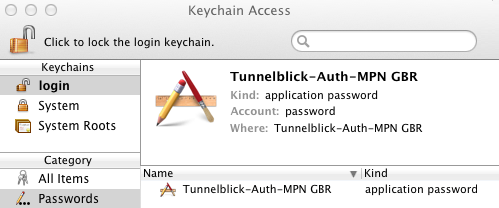
3) The next time you try and connect, you will be prompted to enter your details again.
Alternatively, If you’re using Tunnelblick version 3.2 and above, you can remove your saved credentials via the Tunnelblick application itself.
1) To do so, please click on the Tunnelblick icon in the taskbar and choose VPN Details.
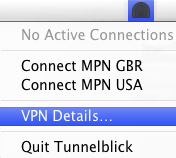
2) On the configuration window, select your appropriate configuration and then click on the Gear icon at the bottom of the list, and select Delete Configuration’s Credentials in Keychain.
Note: If you have more than one configuration stored in the configuration menu, i.e you’re on our Global plan, you will need to select each configuration one at the time and delete the credentials.
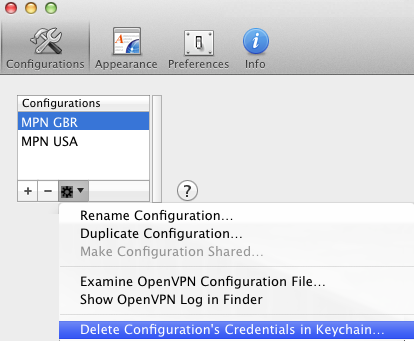
3) The next time you try and connect, you will be prompted to enter your details again.
Give that a try and if you have any further problems, please send us an email to [email protected] and we will do our very best to assist you.
