To view the OpenVPN connection log, please follow the steps below:
-
Right-click on the OpenVPN icon in the taskbar.
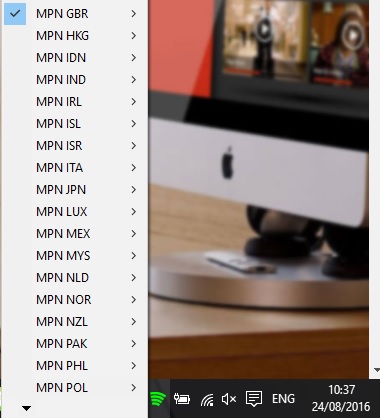
-
Highlight the MPN connection you are using
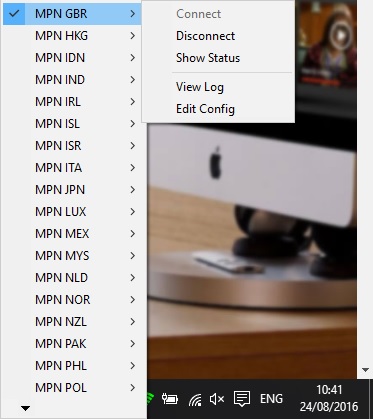
-
Click on Show Status or view log.
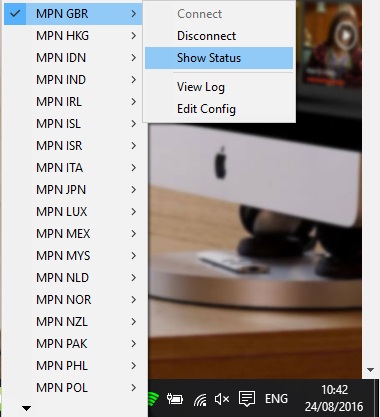 OR
OR 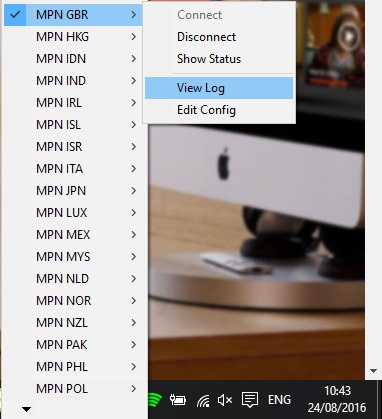
Once you see the connection log on screen, you can select the text, then copy and paste the log into your email compose app by pressing the following keys on your keyboard: CTRL+C to copy and CTRL+V to paste.
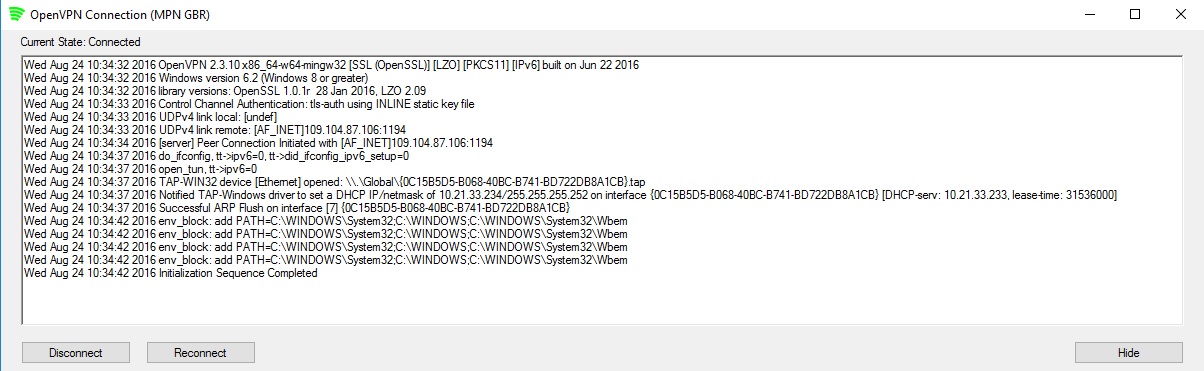
Alternatively, if you’re having difficulty copying the logs in the OpenVPN Log prompt as shown above, you can take a screenshot of the logs and send it to us instead.
If you’re not sure how to take a screenshot in Windows, please visit our knowledge base article below that will guide you on doing so:
How to take a screenshot in Windows
Note: Please ensure that the OpenVPN logs you’re showing in your screenshot is clearly visible and not blocked by any pop up box.
If you’re having any further issues with copying and pasting the logs, please don’t hesitate to contact us at [email protected] and our technical support team will assist further.
