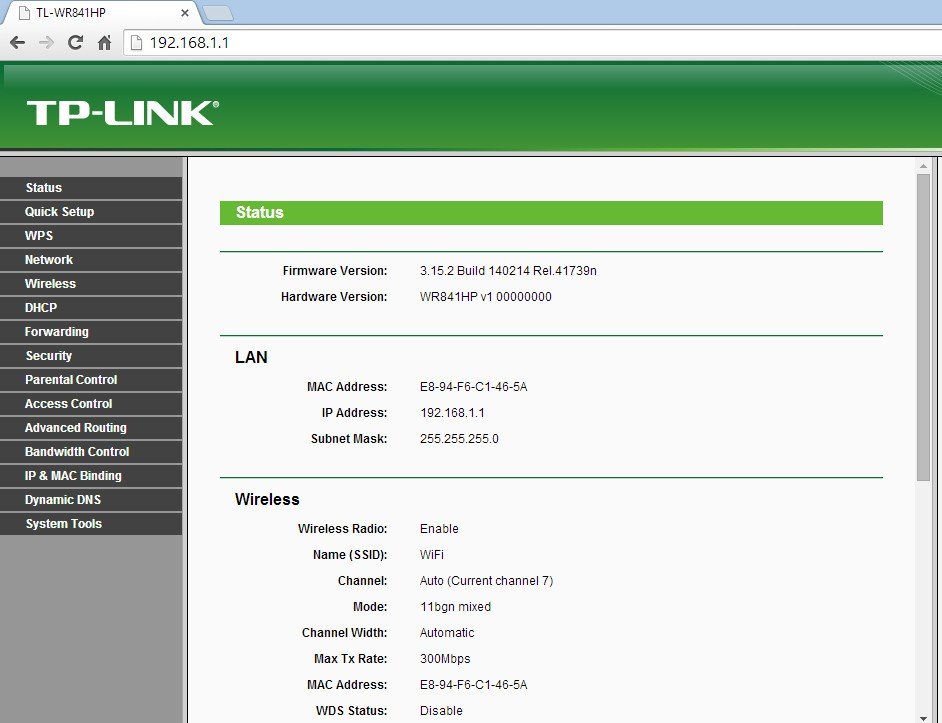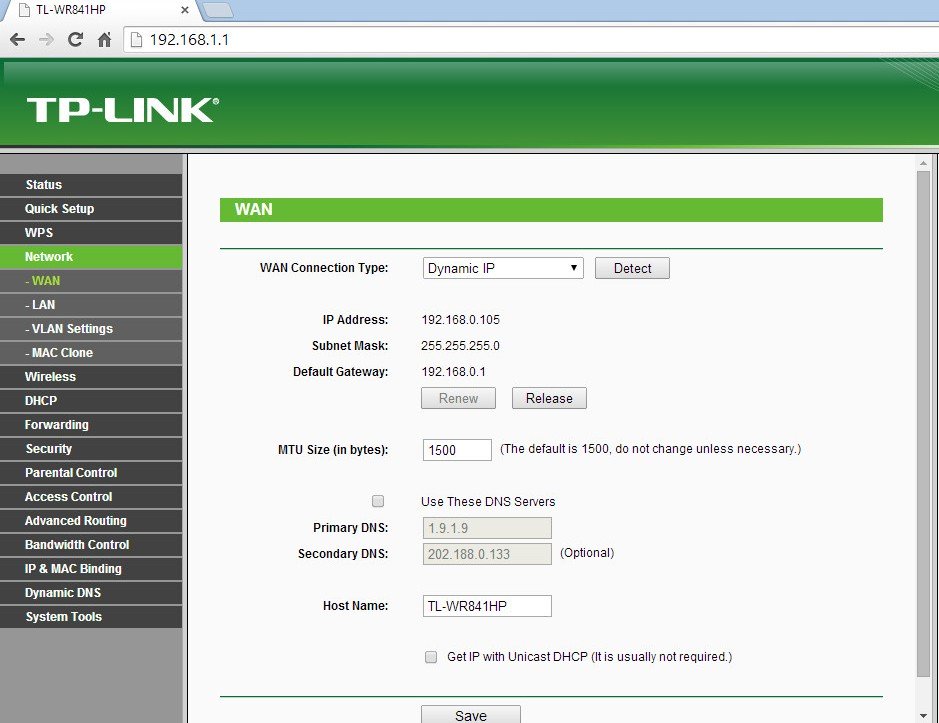From our experience, the best routers that give you full customization are those that can be flashed with custom firmware such as DD-WRT, Tomato, OpenWRT and RouterOS (Mikrotik) based routers. In this tutorial, we’ll walk you through setting up a static route that is available on a much wider range of TP-Link routers and will work in the same way as a custom firewall rule.
Step 1: Getting Started
Login to our website, www.my-private-network.co.uk from your computer browser and you should be redirected to the My Subscription page.
Select the MyTelly tab on the left hand corner of the screen and click on Setup.
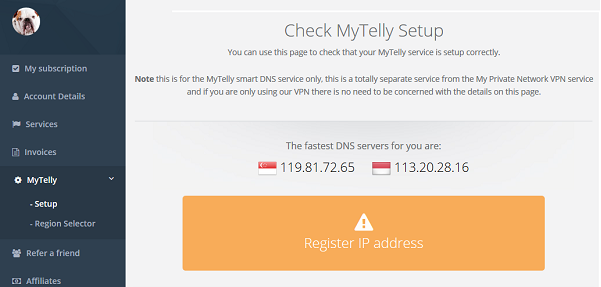
Take note of the fastest DNS servers address that appears on screen.
Step 2: MyTelly Configuration on TP-Link router
Now open another tab or window in your browser and type in http://192.168.0.1/ to access the Configuration page for your TP-Link router.
Please note that while the default IP address should be the same as what is written above, yours may be different, so please refer to your router manual if yours does not respond to the IP address above.
Once you’ve accessed the router configuration page, you should see a similiar screen to the one below:
Set DNS on Router
Now go to the Network tab and select WAN.
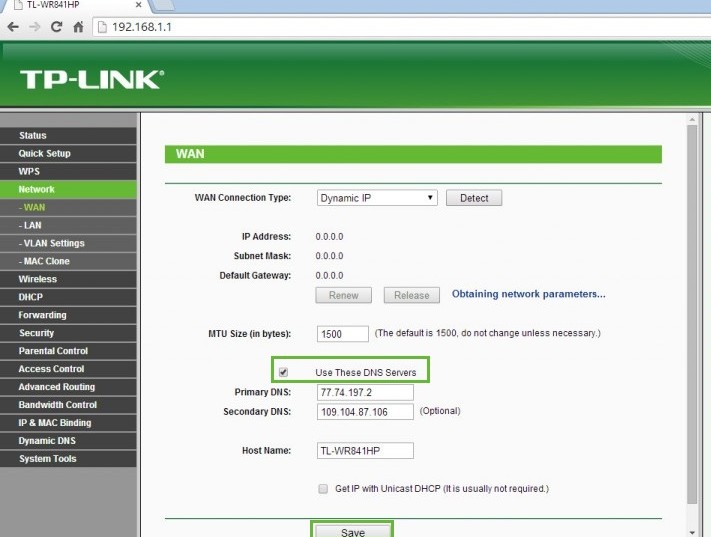
Please note that some TP-Link routers may automatically refresh the current page often.
If both DNS addresses are entered at the same time, the router may refresh itself and remove them.
As such, we recommend that you enter the first DNS address, Save it, and then enter the second one.
Reboot the router for the changes to take effect.
Step 3: TP-link Router Static Route Setup
Next, please click on ADVANCED ROUTING which can be found on the Left pane.Once you’ve clicked on ADVANCED ROUTING, click on Static Routing List.
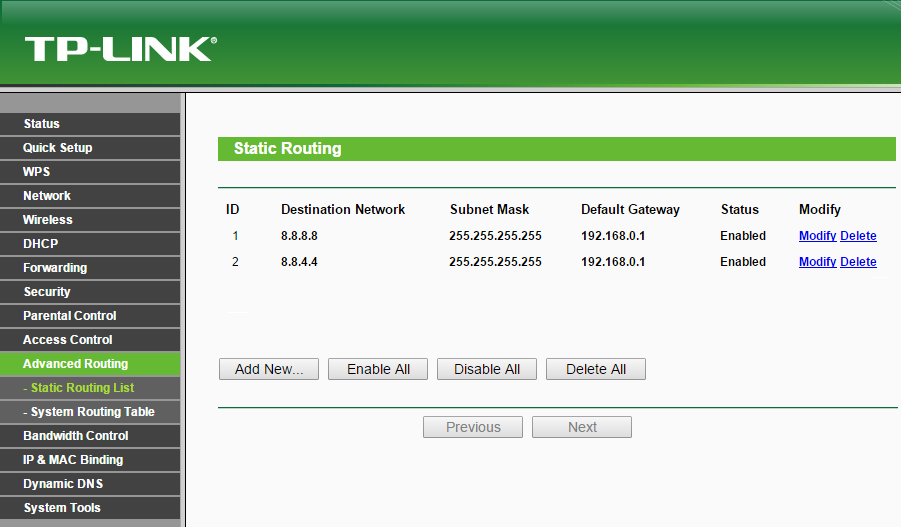
Once the information above has been entered, please click on Enable All, close the browser and reboot your router.
Now that the settings have been confirmed, any device that re-routes to Google’s DNS servers will be pushed through MyTelly instead.
Step 4: MyTelly IP Registration on Network (Completion)
Head back to the MyTelly page, scroll down and click on Register This Address.
This will register your IP address and also test your DNS setup and indicate whether you have changed the DNS settings correctly.
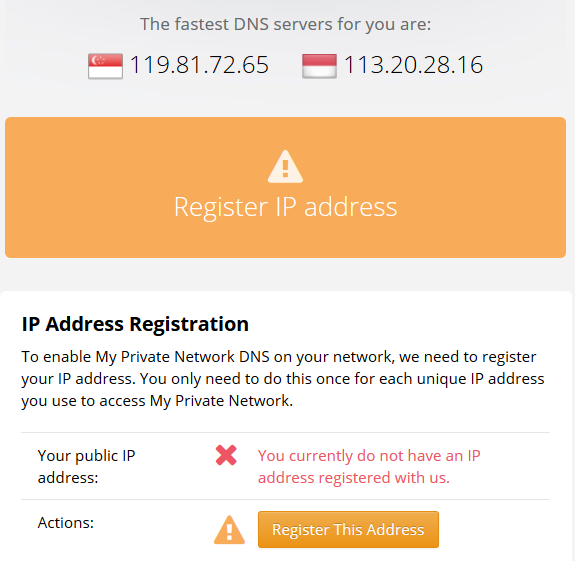
You will get Your DNS is configured correctly! Enjoy! message on your screen if your DNS has been set successfully in our system.
Note: If you get Your DNS is not configured error message, please try again in a few minutes or reboot your router.

Note: you will not have to do it again unless your IP address changes. Also, any device on the same network will be able to use the service since the DNS is already set on the router itself.
Now that you have setup and registered your system you can go ahead and access the TV sites that can be accessed with the service!
Any Problems?
Unfortunately it doesn’t always go to plan!
If you have any problems or can’t get connected, please email us at [email protected]. We’ll get back to you as soon as possible and try to help.