Step 1: Getting Started
Login to our website, www.my-private-network.co.uk from your computer browser and you should be redirected to the My Subscription page.
Select the MyTelly tab on the left hand corner of the screen and click on Setup.
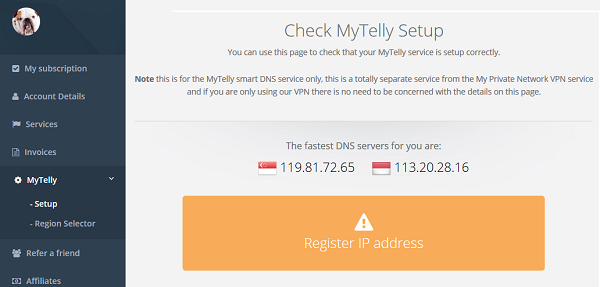
Take note of the fastest DNS servers address that appears on screen.
Step 2: MyTelly Configuration on Linksys router
Login to your Linksys router user interface and click on Setup. In this example, our router IP address is 192.168.1.1
If you are not sure, connect to the router’s network and check your network gateway address following the steps in this link below:
How to find your Default Network Gateway
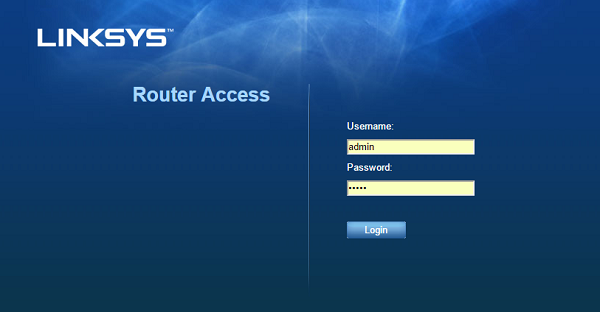
Once you’ve gained access to the Settings screen, please click on Setup and then Basic Setup.
Next, scroll down until you see Static DNS 1 & Static DNS 2 and enter the two DNS servers you see in your MyTelly Setup area.
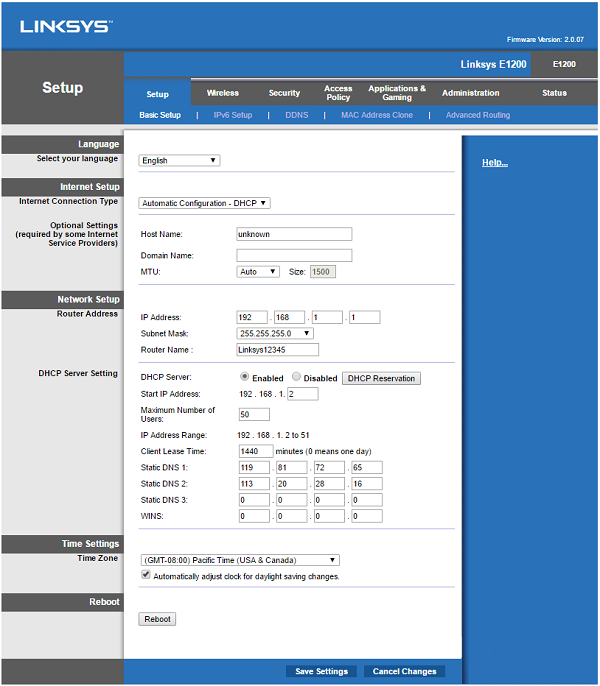
Once you’ve entered the DNS servers, please click on Save Settings and reboot your router.
Step 3: MyTelly IP Registration on Network (Completion)
Head back to the MyTelly page, scroll down and click on Register This Address.
This will register your IP address and also test your DNS setup and indicate whether you have changed the DNS settings correctly.
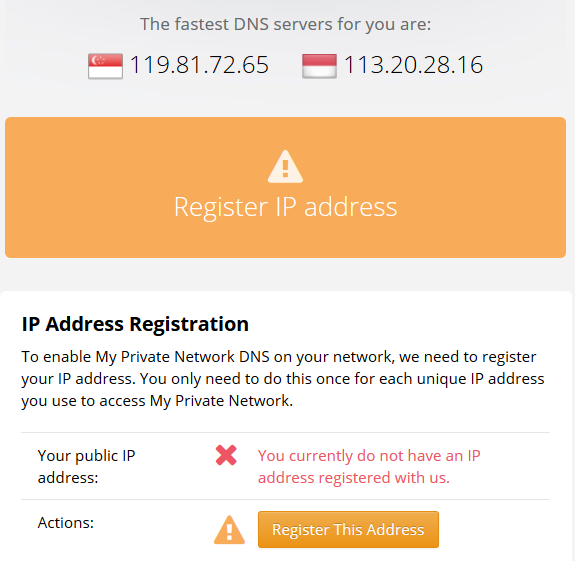
You will get Your DNS is configured correctly! Enjoy! message on your screen if your DNS has been set successfully in our system.
Note: If you get Your DNS is not configured error message, please try again in a few minutes or reboot your router.

Note: You will not have to do it again unless your IP address changes. Also, any device on the same network will be able to use the service since the DNS is already set on the router itself.
Now that you have setup and registered your system you can go ahead and access the TV sites that can be accessed with the service!
Any Problems?
Unfortunately it doesn’t always go to plan!
If you have any problems or can’t get connected, please email us at [email protected]
We’ll get back to you as soon as possible and try to help.
