Setting up your VPN to connect to additional countries is dependent on which protocol you are using to access our service.
Note: If you are on our Free service, the servername that you need to use is fre.mypn.co and your connection will be rotated between different countries we have in our Free VPN cluster.
Using PPTP, L2TP or IKEv2 Connection
If you are using PPTP, L2TP or IKEv2 setup for your device, simply create a new connection on your system using the correct Server Name for the target country as shown in the table below (i.e. usa.mypn.co).
Note: If you wish to use our Free service, the configuration that you need to download is FRE and your connection will be rotated between different countries we have in our Free VPN cluster.
| Country | 3 Letter Code (ISO/UN) | Server Name | Tunnelblick Config File |
|
|---|---|---|---|---|
 |
Global | Global | – | Download |
 |
Free | Free | fre.mypn.co | Download |
 |
United Kingdom | GBR | gbr.mypn.co | Download |
 |
United States | USA | usa.mypn.co | Download |
 |
Argentina | ARG | arg.mypn.co | Download |
 |
Australia | AUS | aus.mypn.co | Download |
 |
Austria | AUT | aut.mypn.co | Download |
 |
Belgium | BEL | bel.mypn.co | Download |
 |
Brazil | BRA | bra.mypn.co | Download |
 |
Canada | CAN | can.mypn.co | Download |
 |
Czech Republic | CZE | cze.mypn.co | Download |
 |
Denmark | DNK | dnk.mypn.co | Download |
 |
Egypt | EGY | egy.mypn.co | Download |
 |
Estonia | EST | est.mypn.co | Download |
 |
Finland | FIN | fin.mypn.co | Download |
 |
France | FRA | fra.mypn.co | Download |
 |
Germany | DEU | deu.mypn.co | Download |
 |
Hong Kong | HKG | hkg.mypn.co | Download |
 |
Hungary | HUN | hun.mypn.co | Download |
 |
Iceland | ISL | isl.mypn.co | Download |
 |
India | IND | ind.mypn.co | Download |
 |
Indonesia | IDN | idn.mypn.co | Download |
 |
Ireland | IRL | irl.mypn.co | Download |
 |
Israel | ISR | isr.mypn.co | Download |
 |
Italy | ITA | ita.mypn.co | Download |
 |
Japan | JPN | jpn.mypn.co | Download |
 |
Luxembourg | LUX | lux.mypn.co | Download |
 |
Malaysia | MYS | mys.mypn.co | Download |
 |
Mexico | MEX | mex.mypn.co | Download |
 |
Netherlands | NLD | nld.mypn.co | Download |
 |
New Zealand | NZL | nzl.mypn.co | Download |
 |
Norway | NOR | nor.mypn.co | Download |
 |
Pakistan | PAK | pak.mypn.co | Download |
 |
Philippines | PHL | phl.mypn.co | Download |
 |
Poland | POL | pol.mypn.co | Download |
 |
Portugal | PRT | prt.mypn.co | Download |
 |
Romania | ROU | rou.mypn.co | Download |
 |
Russia | RUS | rus.mypn.co | Download |
 |
Saudi Arabia | SAU | sau.mypn.co | Download |
 |
Singapore | SGP | sgp.mypn.co | Download |
 |
South Africa | ZAF | zaf.mypn.co | Download |
 |
Spain | ESP | esp.mypn.co | Download |
 |
Sweden | SWE | swe.mypn.co | Download |
 |
Switzerland | CHE | che.mypn.co | Download |
 |
Taiwan | TWN | twn.mypn.co | Download |
 |
Ukraine | UKR | ukr.mypn.co | Download |
Using Tunnelblick SSL Connection
If you are using Tunnelblick, please ensure that the Tunnelblick application is closed. If you see the Tunnelblick icon in the top right corner of your Mac menu bar, click on it and choose Quit Tunnelblick.
.png?1431068378)
Step 1: Installing Configuration File(s)
Download the new configuration file(s) for the country of your choice from the table above and save it on your Desktop or Downloads folder.
Note: In this example, we’ve downloaded the MPN USA.tblk.zip file for the USA connection. If you’re having problems downloading, use CTRL+Click on the link (i.e. hold down the CTRL key whilst clicking on the link) and choose Save/Download Linked File As to the Desktop.
Next, double click on the configuration file(s) that you’ve downloaded earlier (i.e. MPN USA.tblk). The file should be saved on your Desktop or Downloads folder.
Note: The options here depend on which configuration file(s) you from the table above.
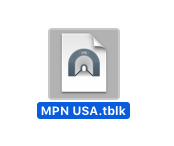
You can either choose to install the configuration for All Users which you’ve set up on your computer or select Only Me. You should also have an additional option called Apply to all. Please tick on it.
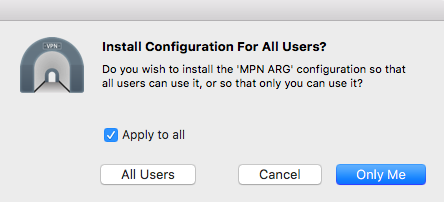
It will now prompt you to enter your local computer’s credentials again, this is the administration Username and Password on your Mac and not related to your account with us and select OK.
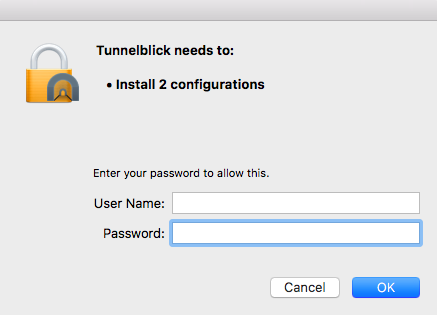
Once the Tunnelblick configuration installation succeeded, you will be able to see a notification popped up at the top right of your taskbar.
Step 2: Connect to our VPN server
Click on the Tunnelblick icon at your taskbar and select Connect MPN USA for US connections or whichever country you wish to connect to.
Note: The options here depend on which configuration file(s) you installed.
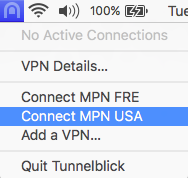
You will now be asked for your My Private Network Username and Password, these are the same details that you registered with My Private Network. Enter them and click OK.
Note: Your username is your unique name created under your account with us and NOT your email address.
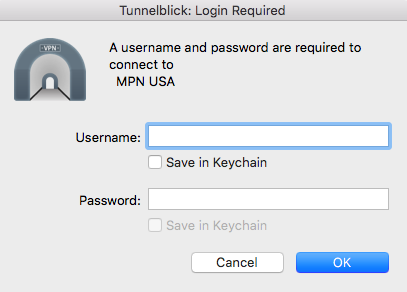
After a few moments, the Tunnelblick icon should appear dark lit and this indicates that the VPN is connected.

If for any reason, the icon stays grey, click on it again and choose show VPN details. You can then see the reason it failed at the Log button and if necessary send these in to our support desk for assistance.
If you have any problems or can’t get connected, please email us at [email protected]. We’ll get back to you as soon as possible and try to help.

