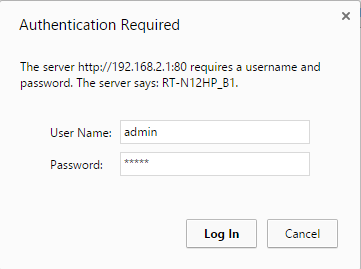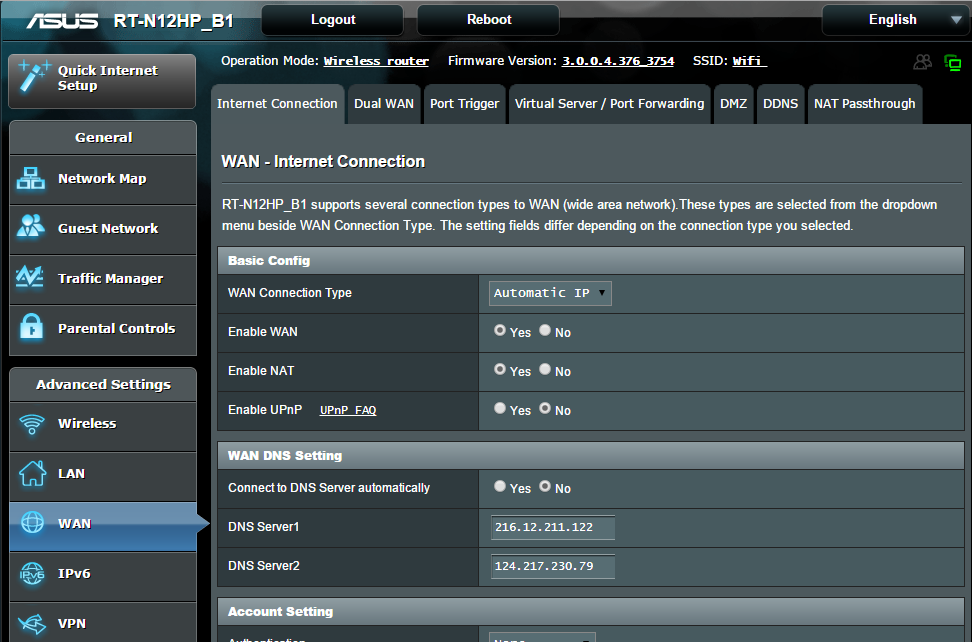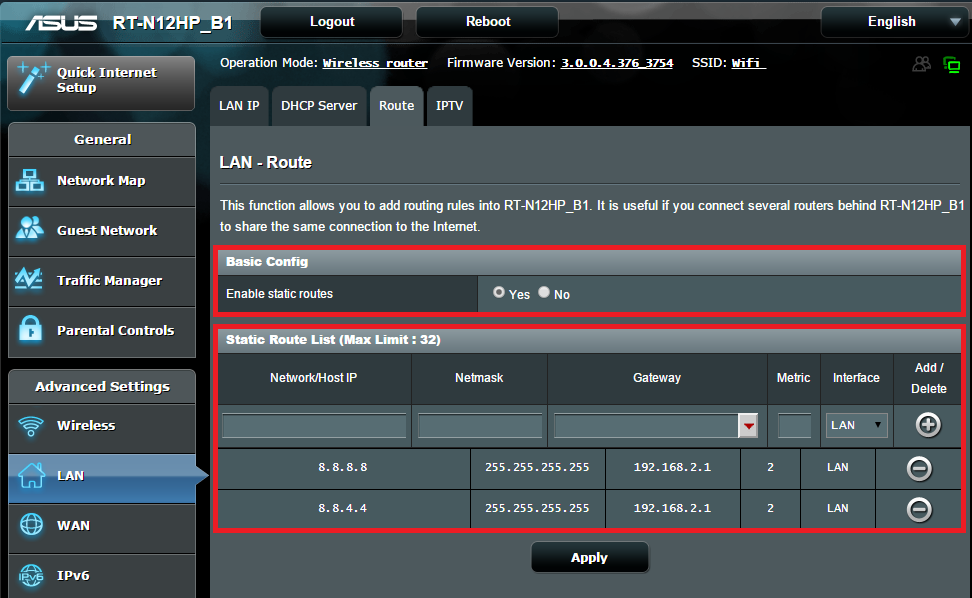Asus Static Route Introduction
Certain devices such as the Google Chromecast have built in DNS settings designed to redirect all DNS queries to a particular server. To circumvent this, we’ll need to set up a static route on your router that will instead push all DNS queries to use MyDNS.
From our experience, the best routers that give you full customisation are DDWRT and RouterOS based routers. In this tutorial, we’ll walk you through setting up a static route that is available on a much wider range of routers and will work in the same way as a custom firewall rule.
Asus Router Initial setup
Login to your Asus router user interface and click on Setup. In this example, our router IP address is 192.168.2.1, the default one should be 192.168.1.1
Enter your router credentials.
Note: The default login details for this router are;
Username: Admin
Password: Admin
Once you’ve gained access to the Settings screen, please click on WAN which can be found on the left hand pane.
Once you’ve entered WAN, please click on the Internet Connection tab.
Navigate to WAN DNS Setting and in the Connect to DNS Server automatically options, please select No.
In the following fields, DNS Server 1 and DNS Server 2, please enter the two DNS servers you see in your MyDNS.
Setting up Static Route
Next, Click on the Route tab.
Click on the Yes button in the Enable Static Routes field.
Finally, please enter the following information in the fields below Basic Config:
Network/Host IP: 8.8.8.8
Netmask: 255.255.255.255
Gateway: 192.168.2.1 (Please note your gateway may be different as the IP you’ll enter into this field is the same as your router IP address)
Please enter another field with the following:
Network/HostIP: 8.8.4.4
Netmask: 255.255.255.255
Once you’ve entered all the details above, please click on Apply and reboot your router.
Now that the settings have been confirmed, any device that re-routes to Google’s DNS servers will be pushed through MyDNS instead.
Any Problems?
Unfortunately it doesn’t always go to plan!
If you have any problems or can’t get connected, please email us at [email protected]. We’ll get back to you as soon as possible and try to help.